Create And Run VSTA Macro (C# and VB.NET) in SOLIDWORKS
This article explains how to create a VSTA macro (C# or VB.NET) from the existing code and run it
- Create new macro by calling the Tools->Macro->New command from SOLIDWORKS menu
- Set the filter for the VSTA macro (either .vbproj or .csproj depending on the source code)
{ width=450 }
- Copy or remember the namespace of the macro as marked on the picture below in the SolidWorksMacro.cs file:
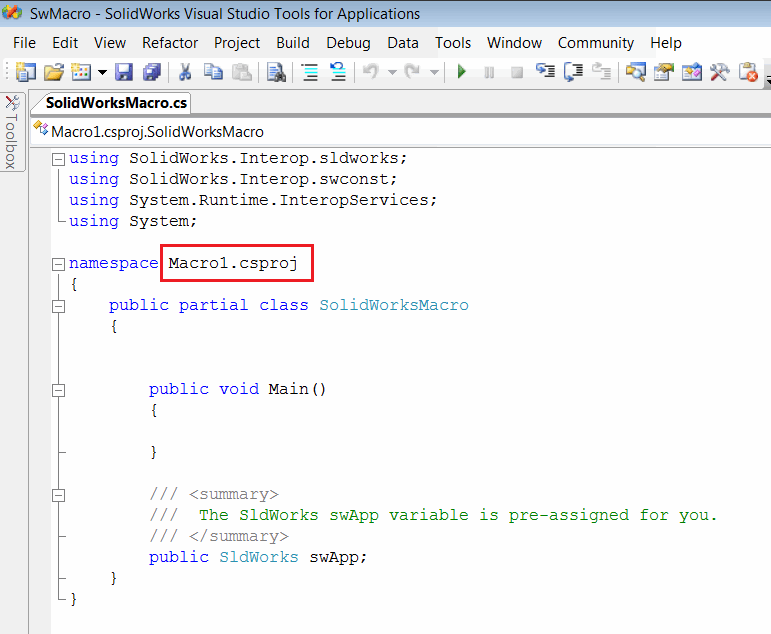 { width=450 }
{ width=450 }
Remove all of the code from the SolidWorksMacro.cs file and paste the new source code in there
Modify the namespace to the original one
If namespace is not modified the following issue will appear: Invalid Namespace In VSTA (C# or VB.NET) Macro
Unlike VBA macros, VSTA macro must be compiled to the dll. Call Build->Compile command in the code editor menu. You can also run the macro directly by clicking the green arrow button. Once compiled the dll will be generated in the bin\Release folder of the macro and the full path will be printed to the Output window as shown below.
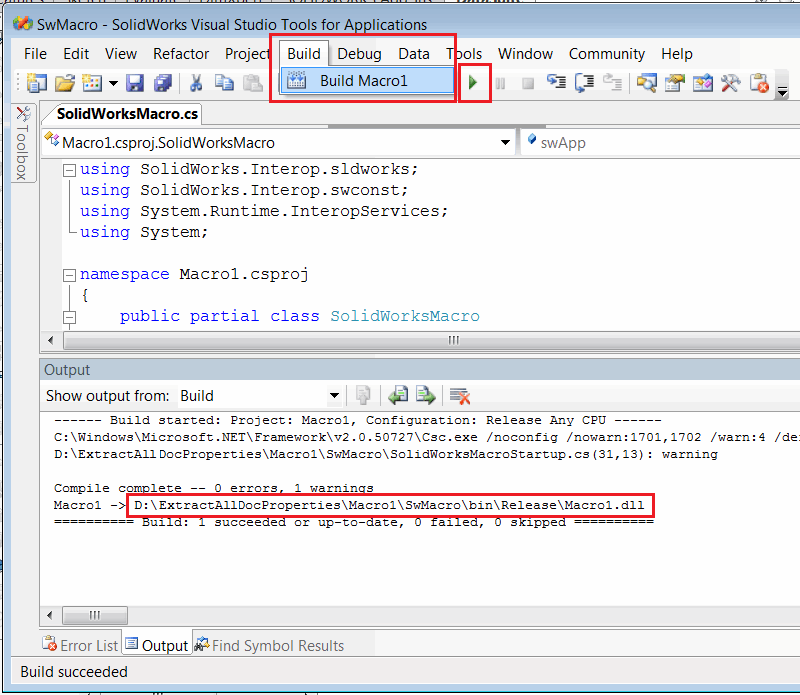 { width=450 }
{ width=450 }
- To run VSTA macro open Tools->Macro->Run command from the SOLIDWORKS menu and select the filter for VSTA macros (dll).
{ width=550 }
To run the macro only binaries are required. So the content of the bin\Release folder can be copied to a new location or shared with another user. It is required to copy the full content of the bin\Release folder (not just macro dll) to avoid the following error: Failed to Run VSTA (C# or VB.NET) Macro
Keeping VSTA macro running
Option can be set to run the VSTA macro when the execution completed. This is useful if macro needs to monitor SOLIDWORKS events and doesn't need to be unloaded immediately after execution completes. To enable this behaviour uncheck the Stop VSTA debugger on macro exit option in the Tools->Options->System Options dialog in SOLIDWORKS menu
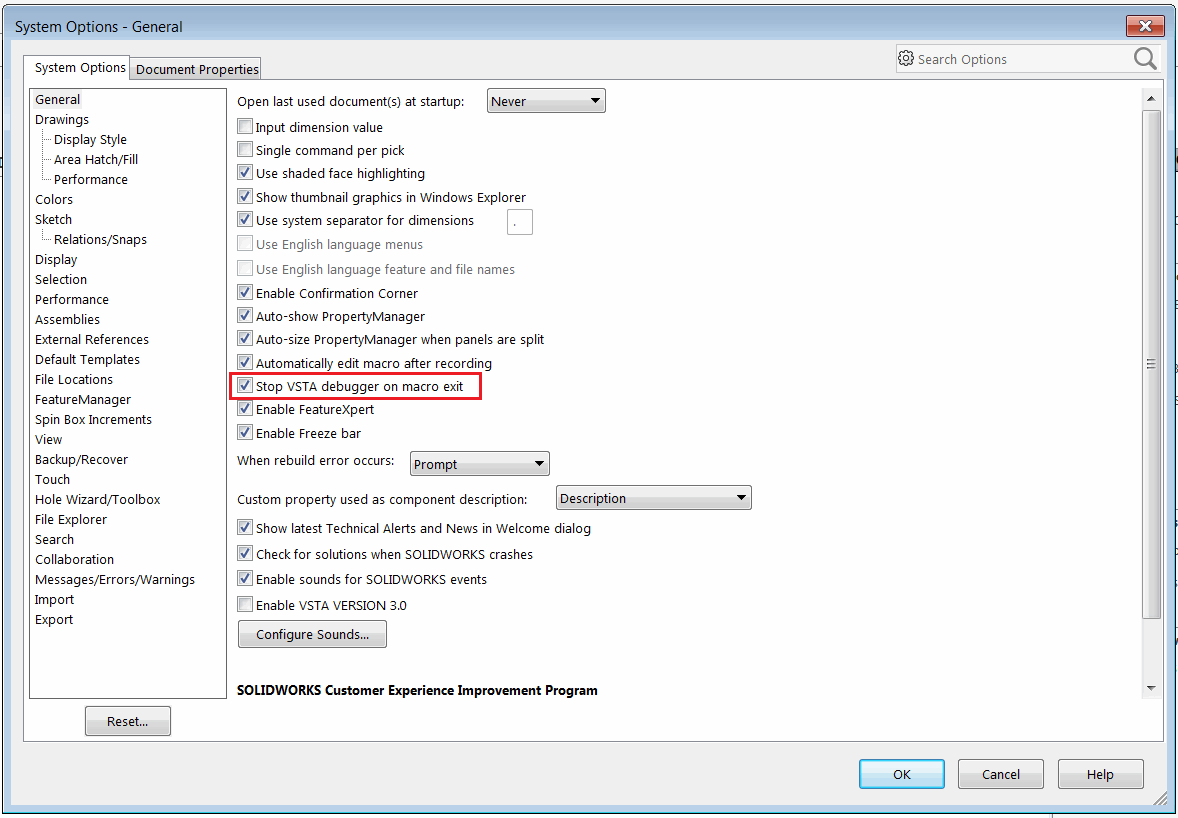 { width=450 }
{ width=450 }