Automatically Running Macros on SOLIDWORKS Application Startup
In certain cases, you may need to run a macro automatically when SOLIDWORKS starts up. For example, you may need to perform some logging or application setup.
Fortunately, the SOLIDWORKS application accepts the command-line parameter /m, which will automatically run the specified macro.
"path to SOLIDWORKS.exe" /m "path to macro"
Setting up a Shortcut to Launch SOLIDWORKS and Run the Macro
The most common option is to directly specify the path to the macro in the SOLIDWORKS shortcut on the Windows desktop. In this case, the macro will automatically run when you click on the SOLIDWORKS application shortcut icon. Follow these steps:
- The Windows operating system allows specifying command-line parameters in the Target field of a shortcut. This option is disabled by default for the SOLIDWORKS shortcut and cannot be changed.
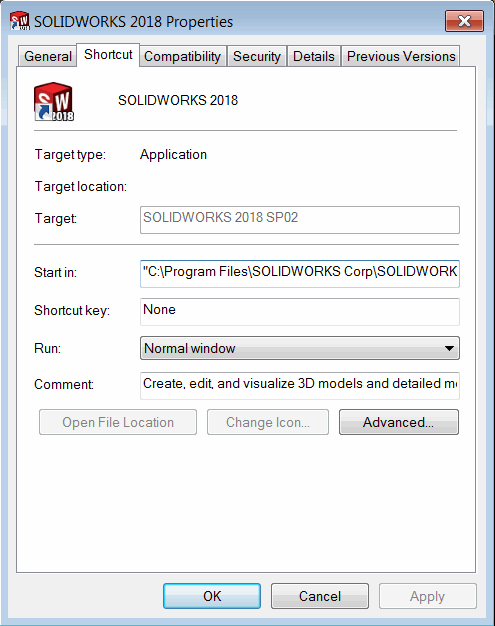 { width=350 }
{ width=350 }
- Delete the default SOLIDWORKS shortcut.
- Navigate to the SOLIDWORKS installation folder (usually C:\Program Files\SOLIDWORKS Corp\SOLIDWORKS).
- Locate the SLDWORKS.EXE file.
- Select the file and right-click. Choose Send to -> Desktop (create shortcut).
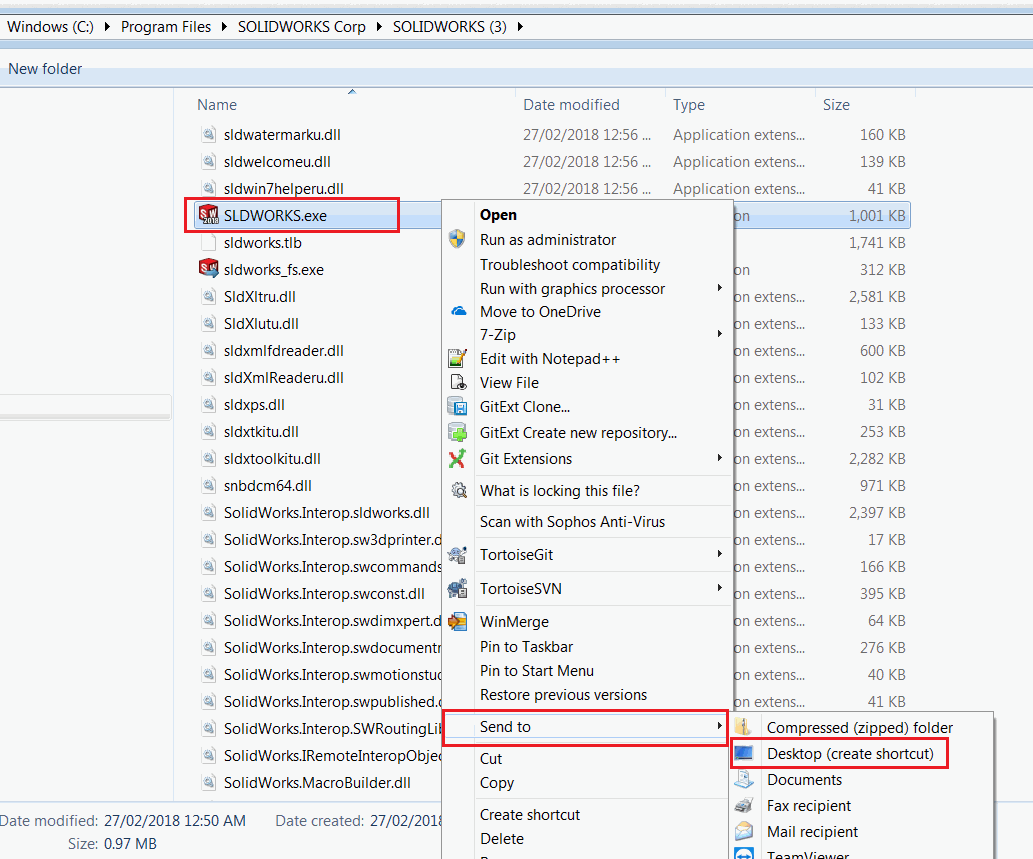 { width=550 }
{ width=550 }
- The shortcut is added to the desktop. Rename it if needed (and pin it to the taskbar if desired).
- Right-click on the shortcut icon and choose the Properties command.
- Add the following text after the path to SLDWORKS.EXE in the Target field:
/m "full path to macro"
If the macro path contains spaces, enclose the path in double quotes.
For example:
"C:\Program Files\SOLIDWORKS Corp\SOLIDWORKS\SLDWORKS.EXE" /m "C:\My Macros\Macro1.swb"
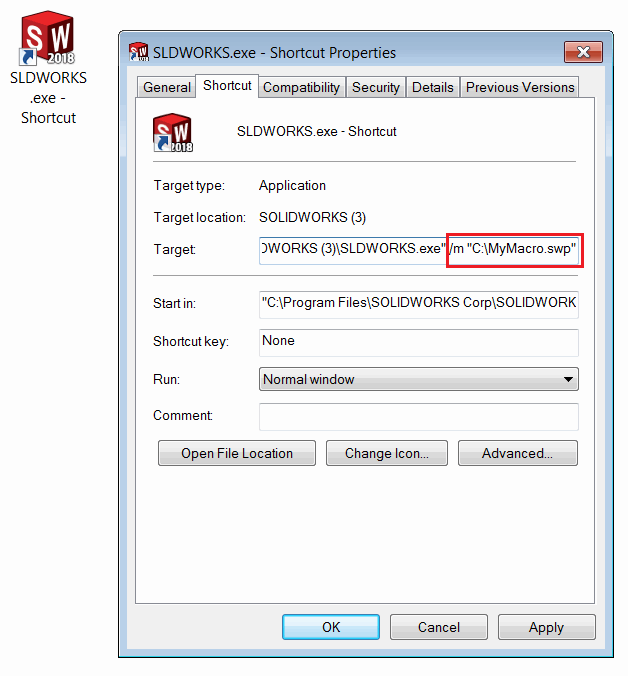 { width=450 }
{ width=450 }
Launch SOLIDWORKS using this shortcut. The specified macro will run automatically.