Store and Restore Bodies to Third-Party Storage using SOLIDWORKS API
This VBA example demonstrates how to store copies of selected bodies in the stream of a new document and restore and display the bodies when the model is opened.
The bodies are serialized and deserialized using third-party storage.
- Create a new macro and add a new user form. Name it UserForm1 (default name).
- Add a button. Specify the caption as Store Body and the name as cmdStoreBody as shown below:
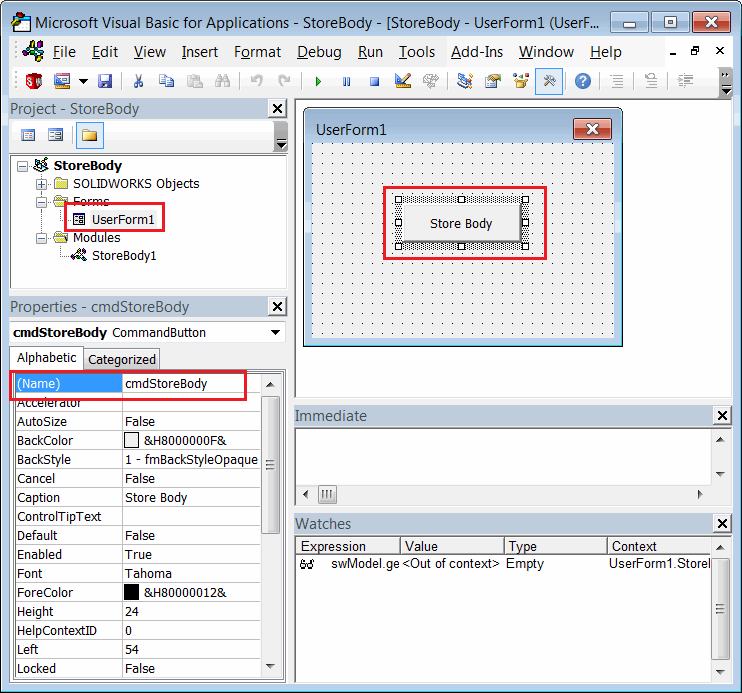 { width=450 }
{ width=450 }
- Paste the following code after the code of the user form:
Const BODY_STREAM_NAME = "_CodeStackBody_"
Dim WithEvents swApp As SldWorks.SldWorks
Dim swModeler As SldWorks.Modeler
Dim WithEvents swCurPart As SldWorks.PartDoc
Dim swCurBody As SldWorks.Body2
Private Sub UserForm_Initialize()
Set swApp = Application.SldWorks
Set swModeler = swApp.GetModeler
End Sub
Private Function swApp_DocumentLoadNotify(ByVal docTitle As String, ByVal docPath As String) As Long
If docPath <> "" Then
Dim swModel As SldWorks.ModelDoc2
Set swModel = swApp.GetOpenDocumentByName(docPath)
If TypeOf swModel Is SldWorks.PartDoc Then
Set swCurPart = swModel
End If
End If
End Function
Private Function swCurPart_LoadFromStorageNotify() As Long
DisplayBodyFromStream
swCurPart_LoadFromStorageNotify = 0
End Function
Private Function swCurPart_SaveToStorageNotify() As Long
If Not swCurBody Is Nothing Then
StoreBodyToStream
MsgBox "Body is stored to the model stream. Close and reopen the model to restore the body"
End If
swCurPart_SaveToStorageNotify = 0
End Function
Private Sub cmdStoreBody_Click()
Dim swModel As SldWorks.ModelDoc2
Set swModel = swApp.ActiveDoc
Dim swSelMgr As SldWorks.SelectionMgr
Set swSelMgr = swModel.SelectionManager
Set swCurBody = swSelMgr.GetSelectedObject6(1, -1)
If Not swCurBody Is Nothing Then
Set swCurBody = swCurBody.Copy
Dim partTemplate As String
partTemplate = swApp.GetUserPreferenceStringValue(swUserPreferenceStringValue_e.swDefaultTemplatePart)
Set swCurPart = swApp.NewDocument(partTemplate, swDwgPaperSizes_e.swDwgPapersUserDefined, 0, 0)
MsgBox "Save this document to store the body in its stream"
Else
MsgBox "Please select body"
End If
End Sub
Sub DisplayBodyFromStream()
Dim swModel As SldWorks.ModelDoc2
Set swModel = swCurPart
Dim swStream As Variant
Set swStream = swModel.IGet3rdPartyStorage(BODY_STREAM_NAME, False)
If Not swStream Is Nothing Then
Set swCurBody = swModeler.Restore(swStream)
swModel.IRelease3rdPartyStorage BODY_STREAM_NAME
swCurBody.Display3 swModel, RGB(255, 255, 0), swTempBodySelectOptions_e.swTempBodySelectable
End If
End Sub
Sub StoreBodyToStream()
Dim swModel As SldWorks.ModelDoc2
Set swModel = swCurPart
Dim swStream As Variant
Set swStream = swModel.IGet3rdPartyStorage(BODY_STREAM_NAME, True)
swCurBody.Save swStream
swModel.IRelease3rdPartyStorage BODY_STREAM_NAME
End Sub
- Insert the following code into the main module of the macro:
Sub main()
UserForm1.Show vbModeless
End Sub
Run the Macro
- Start the macro from the main module. Note that if you run the macro with the form activated in the macro editor, the form will appear as a modal window and prevent selection and saving.
- Open any part document with some bodies.
- Select a body from the tree and click Store Body in the user form.
- Create a new part document and display the following message: Save this document to store the body in its stream.
- Save this file. When the file is saved, the bodies from different parts are serialized into the stream of the new document and are no longer associated with the original bodies.
- When finished, display the following message: Body is stored to the model stream. Close and reopen the model to restore the body.
- Now, close all documents and reopen the last saved file. The bodies are deserialized and displayed. Note that there is no feature tree in the model.
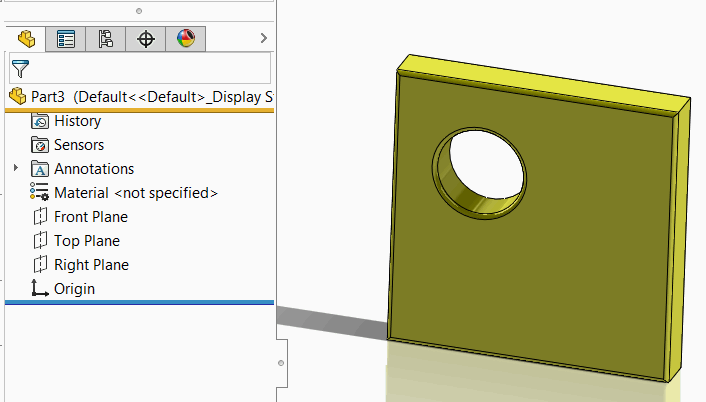 { width=350 }
{ width=350 }
- You can close the SOLIDWORKS session and reopen the model. The bodies will still be loaded. Note that you need to run the macro before opening the model.