Dictionary in Visual Basic
Visual Basic dictionary object is a collection of unique keys and associated values. It is also possible to index items with keys in collection, but in this case it is only possible to have keys of String types. While it is possible to create keys of any type in Dictionary.
Unlike collections dictionaries are COM objects and require reference to Microsoft Scripting Runtime library in order to use early binding.
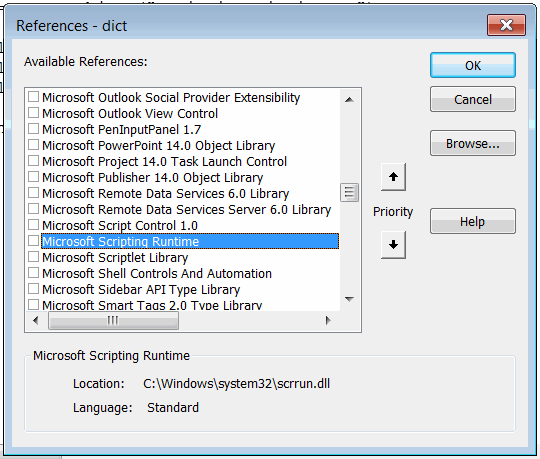 { width=350 }
{ width=350 }
Dim dict As Dictionary 'early binding
Set dict = New Dictionary
It is also possible to use late binding, so it is not required to add the Microsoft Scripting Runtime library to the project.
Dim dict As Object 'late binding
Set dict = CreateObject("Scripting.Dictionary")
Refer Early Binding and Late Binding article for more information about these approaches.
Add, edit and traverse elements
In order to add new key-value pair it is required to use Add method of Dictionary object
dic.Add <Key>, <Value>
Keys must be unique otherwise the error will be displayed.
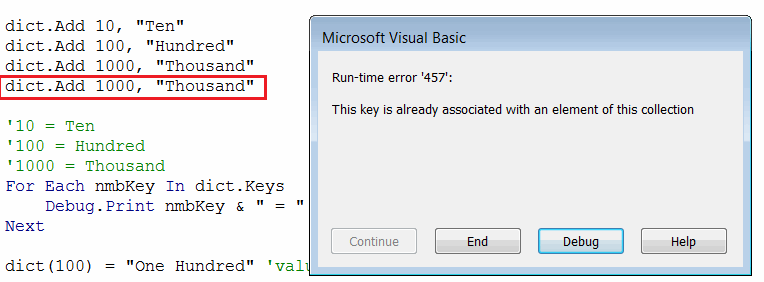 { width=350 }
{ width=350 }
Elements of the dictionary can be accessed by key or 0-based index either by using () symbol directly on the variable or via Item property
Debug.Print dict.Item(<Key>)
Debug.Print dict(<Key>)
All keys from the dictionary can be retrieved using the Keys property.
All values from the dictionary can be retrieved using the Values property.
Sub AddEditAndTraverse()
Dim dict As Dictionary
'Set dict = CreateObject("Scripting.Dictionary")
Set dict = New Dictionary
dict.Add 10, "Ten"
dict.Add 100, "Hundred"
dict.Add 1000, "Thousand"
'10 = Ten
'100 = Hundred
'1000 = Thousand
For Each nmbKey In dict.Keys
Debug.Print nmbKey & " = " & dict.item(nmbKey)
Next
dict(100) = "One Hundred" 'value modified
'One Hundred
Debug.Print dict(100) 'item accessed without the the Item property
'Empty
Debug.Print dict(10000) 'not existing item
End Sub
Key compare mode
By default the compare mode for keys is set to Binary comparison. This means if dictionary has keys of type String the keys are case-sensitive, i.e. it is acceptable to have both A and a as the key.
Exists method provides a safe way to check if the key already registered in the dictionary.
CompareMode property allows to set the mode which should be used when comparing the entries.
- BinaryCompare (default). String keys are case-sensitive
- TextCompare. String keys are case-insensitive
Mode can only be changed for an empty dictionary (without values), otherwise the error will be displayed.
{ width=400 }
Sub ExistsCompareMode()
Dim dict As Dictionary
Set dict = New Dictionary
dict.Add "A", 1
dict.Add "B", 2
dict.Add "C", 3
dict.Add "D", 4
'False
Debug.Print dict.Exists("a")
dict.Add "d", 5 'allows to add the element as the default comparison is binary
'dict.CompareMode = TextCompare 'Run-time error 5: Invalid procedure call or argument
Dim dict1 As New Dictionary
dict1.CompareMode = TextCompare 'case-insensitive comparison
dict1.Add "A", 1
dict1.Add "B", 2
dict1.Add "a", 3 'Run-time error 457: This key is already associated with an element of this collection
'True
Debug.Print dict1.Exists("a")
End Sub
Remove elements
Any element can be removed from the dictionary either by key or by 0-based index using Remove method.
Attempt on removing the item which is not present in the dictionary will throw an exception
{ width=250 }
RemoveAll method allows to clear the dictionary and remove all items.
Sub Remove()
Dim dict As Dictionary
Set dict = New Dictionary
dict.Add "A", 1
dict.Add "B", 2
dict.Add "C", 3
dict.Add "D", 4
dict.Remove "A"
'dict.Remove "Not Existing Item" 'Run-time error 32811: Method Remove of object IDictionary failed
Dim i As Integer
'2 3 4
For i = 1 To dict.Count
Dim item As Integer
item = dict.Items(i - 1) '0-based index
Debug.Print item
Next
dict.RemoveAll
'0
Debug.Print dict.Count
End Sub