Recursively Traverse Files And Folders In Vault Using SOLIDWORKS PDM API
This VBA example demonstrates how to traverse files and folders in the SOLIDWORKS PDM vault using SOLIDWORKS PDM API.
Macro displays the built-in folder browse dialog for the folder to traverse:
{ width=250 }
Macro recursively traverses files and sub folders and outputs the file or folder name, id, level to the VBA Editor immediate window.
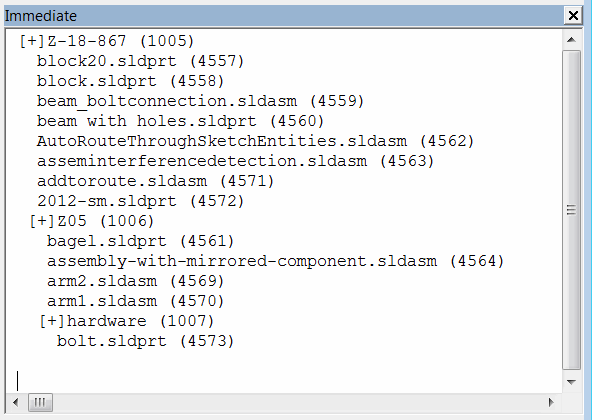 { width=350 }
{ width=350 }
This macro can traverse the tree even if it is not cached locally
Const VAULT_NAME As String = "MyVault"
Dim pdmVault As EdmVault5
Sub main()
Set pdmVault = New EdmVault5
pdmVault.LoginAuto VAULT_NAME, 0
If pdmVault.IsLoggedIn Then
Dim pdmFolder As IEdmFolder5
Set pdmFolder = pdmVault.BrowseForFolder(0, "Select folder to traverse")
If Not pdmFolder Is Nothing Then
TraverseFolder pdmFolder
End If
Else
Err.Raise vbError, "User is not logged in to the vault"
End If
End Sub
Sub TraverseFolder(folder As IEdmFolder5, Optional parentLevel As String = "")
Debug.Print parentLevel & "[+]" & folder.Name & " (" & folder.ID & ")"
Dim thisLevel As String
thisLevel = parentLevel & " "
Dim pdmFilePos As IEdmPos5
Set pdmFilePos = folder.GetFirstFilePosition()
While Not pdmFilePos.IsNull
Dim pdmFile As IEdmFile5
Set pdmFile = folder.GetNextFile(pdmFilePos)
Debug.Print thisLevel & " " & pdmFile.Name & " (" & pdmFile.ID & ")"
Wend
Dim pdmSubFolderPos As IEdmPos5
Set pdmSubFolderPos = folder.GetFirstSubFolderPosition()
While Not pdmSubFolderPos.IsNull
Dim pdmSubFolder As IEdmFolder5
Set pdmSubFolder = folder.GetNextSubFolder(pdmSubFolderPos)
TraverseFolder pdmSubFolder, thisLevel
Wend
End Sub