Get hyperlink to a file in SOLIDWORKS PDM vault (conisio url)
This PowerShell script allows extracting the conisio url to the specified file in the vault. This link can be used to get a persistent link to a file which can be used by any SOLIDWORKS PDM users.
SOLIDWORKS PDM API is used to extract the data required to form the conisio url: file id, folder id, etc.
Create 2 script files and paste the code below:
get-url.ps1
$vault_name=$args[0]
$filePath=$args[1]
$action=$args[2]
$Source = @"
Imports System
Imports System.IO
Public Class SwPdmTools
'open view explore get lock properties history
Public Shared Sub GetHyperlink(vaultName As String, filePath As String, action As String)
Dim vault As Object = Activator.CreateInstance(Type.GetTypeFromProgID("ConisioLib.EdmVault"))
vault.LoginAuto(vaultName, 0)
Dim folderPath As String = Path.GetDirectoryName(filePath)
Dim fileName As String = Path.GetFileName(filePath)
Dim folder As Object = vault.GetFolderFromPath(folderPath)
Dim file As Object = folder.GetFile(fileName)
If Not file Is Nothing Then
Const EdmObject_File As Integer = 1
Dim url As String = String.Format("conisio://{0}/{1}?projectid={2}&documentid={3}&objecttype={4}", vaultName, action, folder.ID, file.ID, EdmObject_File)
Console.WriteLine(url)
End If
End Sub
End Class
"@
Add-Type -TypeDefinition $Source -Language VisualBasic
[SwPdmTools]::GetHyperlink($vault_name, $filePath, $action)
get-url.cmd
SET vaultName=%1
SET filePath=%2
SET action=%3
PowerShell -NoProfile -ExecutionPolicy Bypass -File "%~dp0get-url.ps1" %vaultName% %filePath% %action%
Call the command line with the following parameters
- Vault Name
- Full path to a file
- Action for the hyperlink. Select one of the following:
- open
- view
- explore
- get
- lock
- properties
- history
For example:
get-url myvault "D:\myvault\part.sldprt" explore
The hyperlink is output to console:
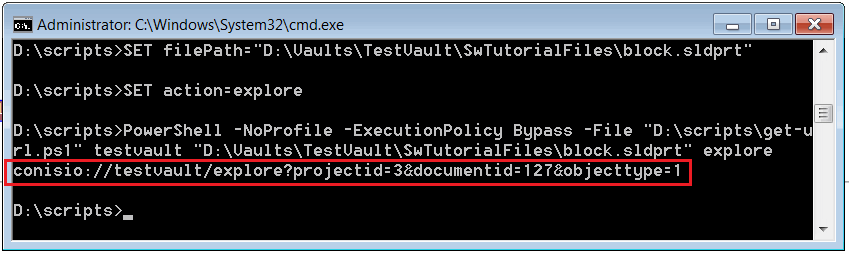 { width=450 }
{ width=450 }
This hyperlink can be used now to access the file.
{ width=450 }