Macro to run group of macros using SOLIDWORKS API
Macro can be run from another macro using the ISldWorks::RunMacro2 SOLIDWORKS API function.
This enables the possibility to run multiple macros from within one macro. This can be useful when adding the custom macro buttons on the macro toolbar so multiple commands can be executed by one button click.
The following example allows to run several SOLIDWORKS macros within one macro.
Dim swApp As SldWorks.SldWorks
Sub main()
Set swApp = Application.SldWorks
RunMacro "C:\Macros\Macro1.swp", "Macro11", "main"
RunMacro "C:\Macros\Macro2.swp", "Macro21", "main"
RunMacro "C:\Macros\Macro3.swp", "Macro31", "main"
End Sub
Sub RunMacro(path As String, moduleName As String, procName As String)
swApp.RunMacro2 path, moduleName, procName, swRunMacroOption_e.swRunMacroUnloadAfterRun, 0
End Sub
Change the arguments of RunMacro call to call your own group of macros.
RunMacro "Full Path To Macro", "Module Name", "Entry Function Name"
Where
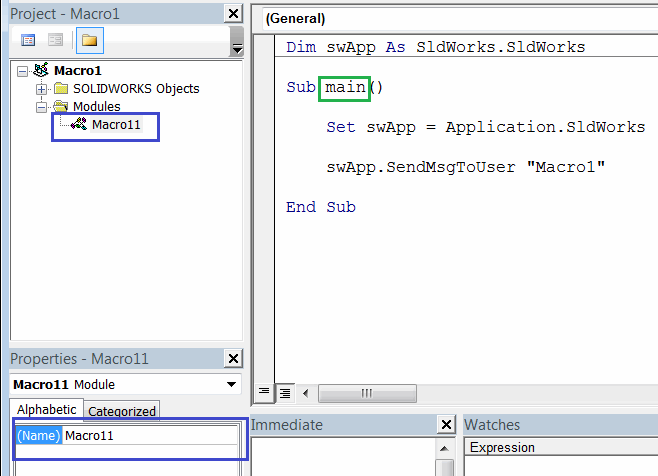 { width=350 }
{ width=350 }
- Full Path To Macro - full path to .swp or .dll for VBA or VSTA macro
- Module Name - name of the module where the main entry function is defined. This is usually the macro name followed by 1.
- Entry Function Name - name of the entry function. This function cannot have parameters. Usually named main
Modify the macro as per your needs. You can add remove the calls to RunMacro and change path, module and function names to match the path to the macro in the library
The following macro provides more advanced functionality of running the macro. It allows to specify the multiple comma separated macros as well as folders using the full path or relative path.
This enables better experience when maintaining the macro.
This macro also handles the errors:
- When the specified macro path is not found:
{ width=250 }
- When macro cannot be run (e.g. macro is corrupted)
{ width=250 }
In order to configure the macro it is required to modify the value of the MACROS_PATH variable:
- It is possible to specify multiple macros to run by separating them by comma, e.g. Macro1.swp, Macro2.swp
- Macro can be specified with a full path (e.g. D:\Macros\Macro1.swp) or using relative path (e.g. Macro1.swp). If later the macro must be available in the same folder as this master macro
- It is possible to specify the folder of macros to run (e.g. D:\Macros or Macros). Same as macro path either full path or relative folder path are accepted. In this case all macros from the specified folder will be run
- If empty string is specified, i.e.
Const MACROS_PATH As String = " "
All macros of the folder where this master macro is placed will be run. This option is useful as it is only required to copy the master macro to the location of the macro library to run without the need to modify it.
#If VBA7 Then
Private Declare PtrSafe Function PathIsRelative Lib "shlwapi" Alias "PathIsRelativeA" (ByVal path As String) As Boolean
#Else
Private Declare Function PathIsRelative Lib "shlwapi" Alias "PathIsRelativeA" (ByVal Path As String) As boolean
#End If
Const MACROS_PATH As String = "Macro1.swp, D:\Macro2.swp, D:\MacrosFolder, Macros\Assembly"
Const PATH_DELIMETER As String = ","
Const MACRO_EXT As String = "swp"
Dim swApp As SldWorks.SldWorks
Sub main()
Set swApp = Application.SldWorks
Dim swMacrosColl As Collection
Set swMacrosColl = New Collection
AddMacros swMacrosColl
Set swMacrosColl = ResolvePaths(swMacrosColl)
RunMacros swMacrosColl
End Sub
Function ResolvePaths(swMacrosColl As Collection) As Collection
Dim fso As Object
Set fso = CreateObject("Scripting.FileSystemObject")
Dim resColl As Collection
Set resColl = New Collection
Dim i As Integer
For i = 1 To swMacrosColl.Count
Dim path As String
path = swMacrosColl(i)
If PathIsRelative(path) Then
path = fso.BuildPath(swApp.GetCurrentMacroPathFolder(), path)
End If
If fso.FolderExists(path) Then
swMacrosColl.Remove i
For Each file In fso.GetFolder(path).Files
If LCase(fso.GetExtensionName(file)) = LCase(MACRO_EXT) Then
AddMacroToCollection resColl, file.path
End If
Next
ElseIf fso.FileExists(path) Then
AddMacroToCollection resColl, path
Else
Err.Raise vbObjectError, , "Macro file is not found: " & path
End If
Next
Set ResolvePaths = resColl
End Function
Sub AddMacroToCollection(coll As Collection, item As String)
If UCase(item) <> UCase(swApp.GetCurrentMacroPathName()) Then
Dim i As Integer
For i = 1 To coll.Count
If UCase(coll.item(i)) = UCase(item) Then
Exit Sub
End If
Next
coll.Add item
End If
End Sub
Sub RunMacros(swMacrosColl As Collection)
Dim i As Integer
For i = 1 To swMacrosColl.Count
Dim path As String
path = swMacrosColl(i)
Dim macroErr As Long
Dim moduleName As String
Dim procName As String
GetMacroEntryPoint path, moduleName, procName
If False = swApp.RunMacro2(path, moduleName, procName, swRunMacroOption_e.swRunMacroUnloadAfterRun, macroErr) Then
Err.Raise vbObjectError, , "Failed to run macro: " & path & ", error: " & macroErr
End If
Next
End Sub
Sub GetMacroEntryPoint(macroPath As String, ByRef moduleName As String, ByRef procName As String)
Dim vMethods As Variant
vMethods = swApp.GetMacroMethods(macroPath, swMacroMethods_e.swMethodsWithoutArguments)
Dim i As Integer
If Not IsEmpty(vMethods) Then
For i = 0 To UBound(vMethods)
Dim vData As Variant
vData = Split(vMethods(i), ".")
If i = 0 Or LCase(vData(1)) = "main" Then
moduleName = vData(0)
procName = vData(1)
End If
Next
End If
End Sub
Sub AddMacros(swMacrosColl As Collection)
Dim vPaths As Variant
vPaths = Split(MACROS_PATH, PATH_DELIMETER)
Dim i As Integer
For i = 0 To UBound(vPaths)
Dim path As String
path = Trim(vPaths(i))
swMacrosColl.Add path
Next
End Sub