VBA macro to capture SOLIDWORKS commands via API event handlers
This macro allows capturing of SOLIDWORKS command ids (e.g. toolbar, page button or context menu clicks). Commands are defined in the swCommands_e enumeration and can be called using the ISldWorks::RunCommand SOLIDWORKS API method.
This could be in particularly useful when certain SOLIDWORKS APIs are not available in the SDK.
All commands have user friendly names however they could not always match the names in the user interface. This fact could make it hard to find the correct command (as there are currently more than 3000 commands available). For example Hide Sketch command in User Interface corresponds to swCommands_Blank_Refgeom command id.
Capturing standard commands
This macro helps to capture the id of command directly from SOLIDWORKS by clicking the required command.
- Run the macro. Form with list is displayed
- Perform the required action (i.e. click button or menu item)
- Command id is recorded and displayed in the list
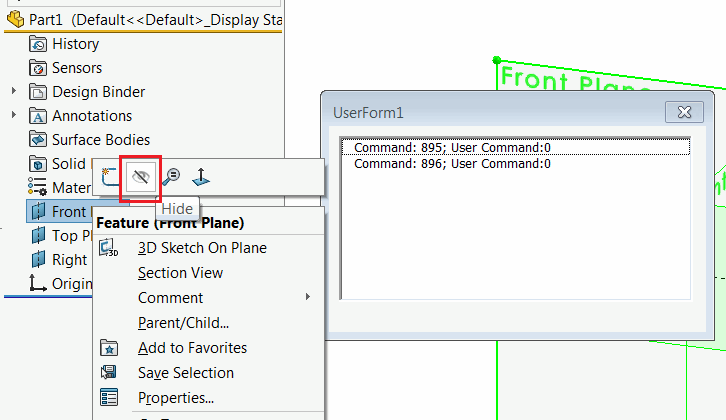 { width=350 }
{ width=350 }
The command id can be looked up in the the commands list
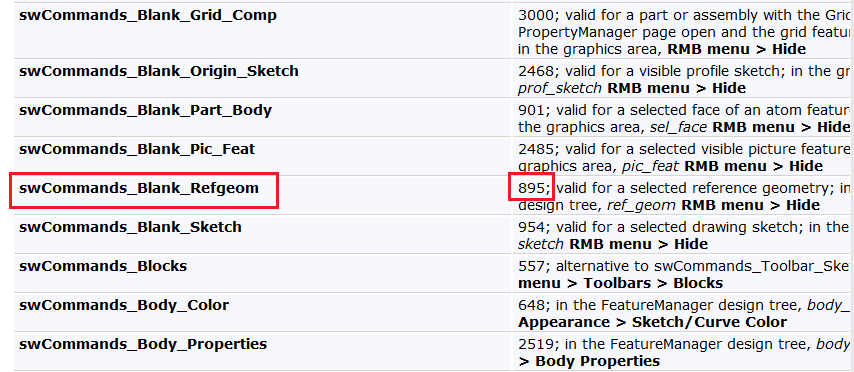 { width=350 }
{ width=350 }
It is not required to explicitly use swCommands_e enumeration as it is defined in another interop (solidworks.interop.swcommands.dll). Instead command id can be defined as an integer or custom enumeration.
Capturing commands from the custom add-ins
For the standard SOLIDWORKS commands, User Command argument will be equal to 0. However commands cannot be defined for any custom add-in or Macro Buttons
If this command is clicked, the command id would be equal to one of the following:
{ width=450 }
Command would indicate the type of the button (minimized toolbar, menu, macro button etc.), and the User Command Id will be equal to the user id of a custom button. This is a command user id which can be retrieved via ICommandGroup::CommandId property while creating the custom commands manager in the SOLIDWORKS add-in.
{ width=250 }
Creating macro
- Add User Form module to the macro and name it CommandsMonitorForm
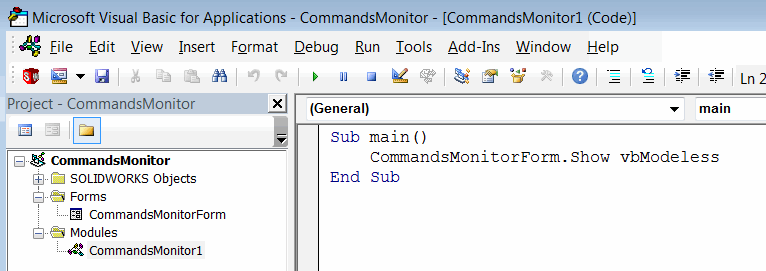 { width=450 }
{ width=450 }
- Drag-n-drop the List Box control onto the form and name it lstLog
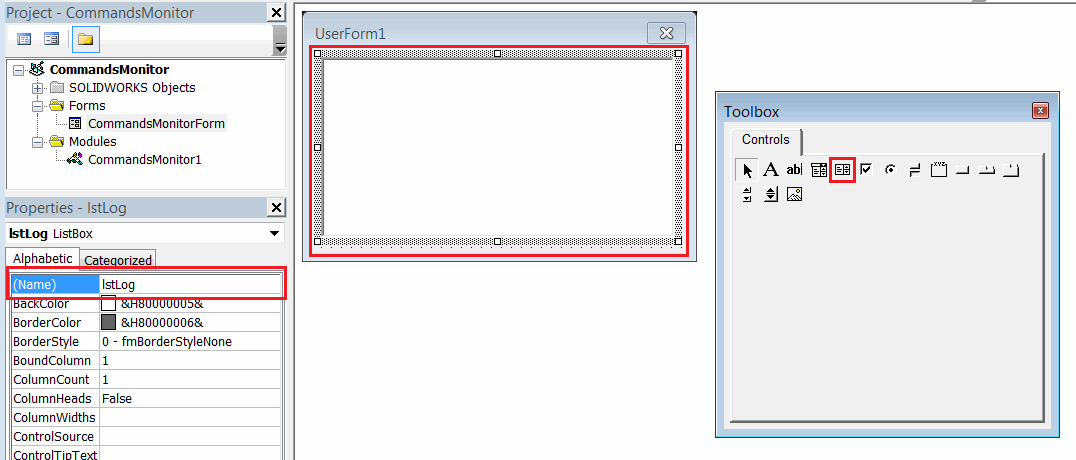 { width=450 }
{ width=450 }
- Add the code to corresponding modules
Macro
Sub main()
CommandsMonitorForm.Show vbModeless
End Sub
CommandsMonitorForm
Dim WithEvents swApp As SldWorks.SldWorks
Private Sub UserForm_Initialize()
Set swApp = Application.SldWorks
End Sub
Private Function swApp_CommandOpenPreNotify(ByVal Command As Long, ByVal UserCommand As Long) As Long
lstLog.AddItem "Command: " & Command & "; User Command:" & UserCommand
End Function