Installing SOLIDWORKS add-in by manual registration
This article explains how to deploy and register SOLIDWORKS add-in manually.
Deploying binaries
Once project is successfully compiled all required binaries and data files are placed into the output folder.
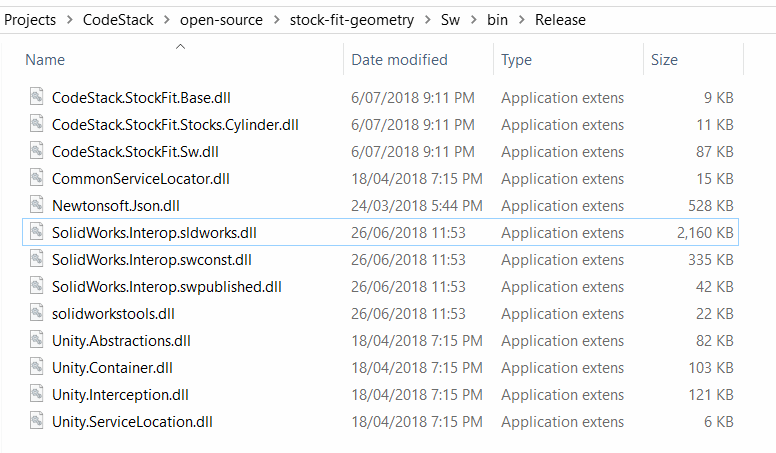 { width=350 }
{ width=350 }
When deploying the product (add-in or stand-alone application) all files must be deployed (including any 3rd party dlls or interops). You may exclude any supporting files such as pdb-files or xml documentation files.
Registering add-in
Copying the files to the user machine is not enough to register it on the target system. It is also required to register add-in COM object and add corresponding entries to the registry.
To register .NET add-in (C# or VB.NET) it is required to call the Assembly Registration Tool (regasm) with /codebase option
"%Windir%\Microsoft.NET\Framework64\v4.0.30319\regasm" /codebase "PATH TO ADDIN DLL"
Message similar to the following should be displayed if the registration successful:
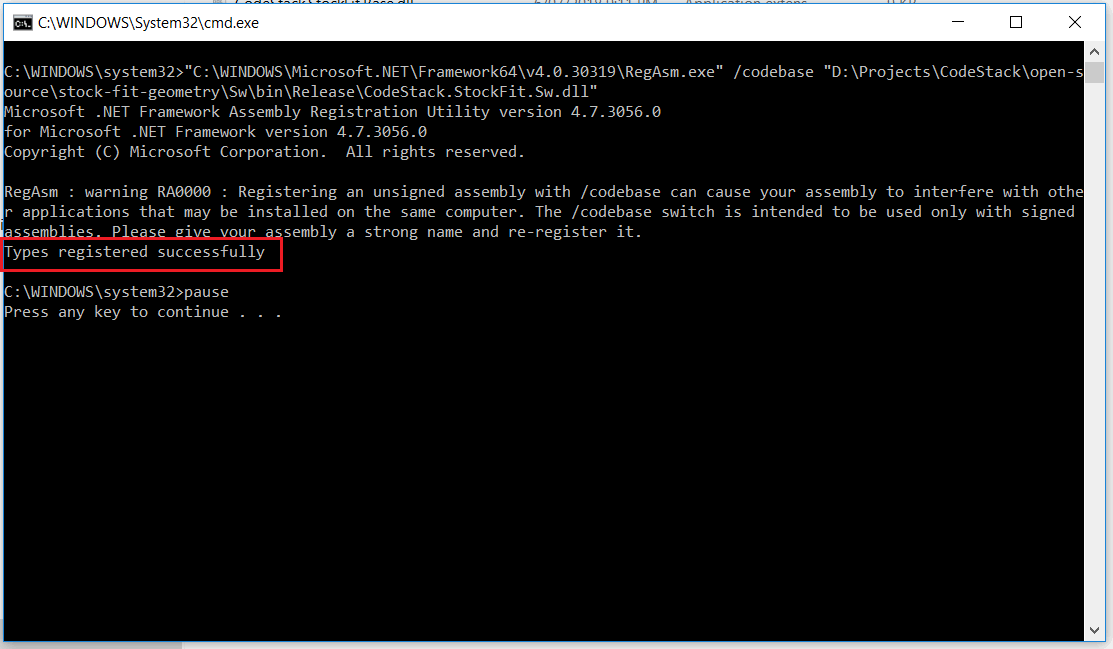 { width=500 }
{ width=500 }
It is required to use the correct version of the framework depending on the target framework add-in was compiled to.
To register COM add-in (C++) it is required to call the regsvr32 utility.
Registration usually requires running the Command Prompt as an administrator.
It is not required to register COM objects for stand-alone application unless it explicitly requires this.
Adding the registry information
Information about the add-in needs to be added to the registry so SOLIDWORKS can correctly load the add-in. It is possible to create a registry file which will be adding this information to the registry.
The keys added to HKEY_LOCAL_MACHINE are mandatory and identify the add-in to be available in the add-ins list. The keys added to HKEY_CURRENT_USER are optional and represent the start-up state of the add-in. Set value to 1 to load add-in at start-up, set to 0 to not load on start-up.
Windows Registry Editor Version 5.00
[HKEY_LOCAL_MACHINE\SOFTWARE\SolidWorks\Addins\{a377433e-f7cf-4a5a-9d74-b64c0c1758c2}]
@=dword:00000001
"Description"="Sample add-in description"
"Title"="Sample add-in"
[HKEY_CURRENT_USER\Software\SolidWorks\AddInsStartup\{a377433e-f7cf-4a5a-9d74-b64c0c1758c2}]
@=dword:00000001
The GUID used in the example above is an add-in guid set via GuidAttribute at the add-in class:
[Guid("a377433e-f7cf-4a5a-9d74-b64c0c1758c2"), ComVisible(true)]
[SwAddin(Description = "Sample Addin", Title = "Sample AddIn Description", LoadAtStartup = true)]
public class MyAddIn : ISwAddin
{
...
}
As an alternative option required registry keys can be added directly from the dll when it is registered as a COM object via ComRegisterFunctionAttribute. In this case the above step is not required:
#region SolidWorks Registration
[ComRegisterFunction]
public static void RegisterFunction(Type t)
{
try
{
var att = t.GetCustomAttributes(false).OfType<SwAddinAttribute>().FirstOrDefault();
if (att == null)
{
throw new NullReferenceException($"{typeof(SwAddinAttribute).FullName} is not set on {t.GetType().FullName}");
}
Microsoft.Win32.RegistryKey hklm = Microsoft.Win32.Registry.LocalMachine;
Microsoft.Win32.RegistryKey hkcu = Microsoft.Win32.Registry.CurrentUser;
string keyname = "SOFTWARE\\SolidWorks\\Addins\\{" + t.GUID.ToString() + "}";
Microsoft.Win32.RegistryKey addinkey = hklm.CreateSubKey(keyname);
addinkey.SetValue(null, 0);
addinkey.SetValue("Description", att.Description);
addinkey.SetValue("Title", att.Title);
keyname = "Software\\SolidWorks\\AddInsStartup\\{" + t.GUID.ToString() + "}";
addinkey = hkcu.CreateSubKey(keyname);
addinkey.SetValue(null, Convert.ToInt32(att.LoadAtStartup), Microsoft.Win32.RegistryValueKind.DWord);
}
catch (Exception ex)
{
Console.WriteLine("Error while registering the addin: " + ex.Message);
}
}
[ComUnregisterFunction]
public static void UnregisterFunction(Type t)
{
try
{
Microsoft.Win32.RegistryKey hklm = Microsoft.Win32.Registry.LocalMachine;
Microsoft.Win32.RegistryKey hkcu = Microsoft.Win32.Registry.CurrentUser;
string keyname = "SOFTWARE\\SolidWorks\\Addins\\{" + t.GUID.ToString() + "}";
hklm.DeleteSubKey(keyname);
keyname = "Software\\SolidWorks\\AddInsStartup\\{" + t.GUID.ToString() + "}";
hkcu.DeleteSubKey(keyname);
}
catch (Exception e)
{
Console.WriteLine("Error while unregistering the addin: " + e.Message);
}
}
#endregion
Unregistering the add-in
To unregister the .NET add-in it is required to call the Assembly Registration Tool (regasm) with /u option
"%Windir%\Microsoft.NET\Framework64\v4.0.30319\regasm" /u /codebase "PATH TO ADDIN DLL"
When add-in is unregistered the following message is displayed in the console:
 { width=500 }
{ width=500 }
To unregister the COM add-in it is required to call the regsvr32 utility with /u flag.
To clear the registry values (unless it is done via the ComUnregisterFunctionAttribute) call the following registry file:
Windows Registry Editor Version 5.00
[-HKEY_LOCAL_MACHINE\SOFTWARE\SolidWorks\Addins\{a377433e-f7cf-4a5a-9d74-b64c0c1758c2}]
@=dword:00000001
"Description"="Sample add-in description"
"Title"="Sample add-in"
[-HKEY_CURRENT_USER\Software\SolidWorks\AddInsStartup\{a377433e-f7cf-4a5a-9d74-b64c0c1758c2}]
@=dword:00000001
Best practices
Registration and unregistration commands can be placed into a single bat file to simplify the registration and unregistration process:
Register.bat
"%windir%\Microsoft.NET\Framework64\v4.0.30319\RegAsm.exe" /codebase "%~dp0CodeStack.StockFit.Sw.dll"
regedit.exe /S %~dp0add-registry.reg
pause
Unregister.bat
"%windir%\Microsoft.NET\Framework64\v4.0.30319\RegAsm.exe" /codebase /u "%~dp0CodeStack.StockFit.Sw.dll"
regedit.exe /S %~dp0remove-registry.reg
pause
Change the name of the add-in and place these files into the bin folder and it will be only required to run this bat file on client machine.