Creating VB.NET add-in for SOLIDWORKS using API
- Create new project in Microsoft Visual Studio
- Select Class Library template under the Visual Basic templates. Specify the location and the name of the project
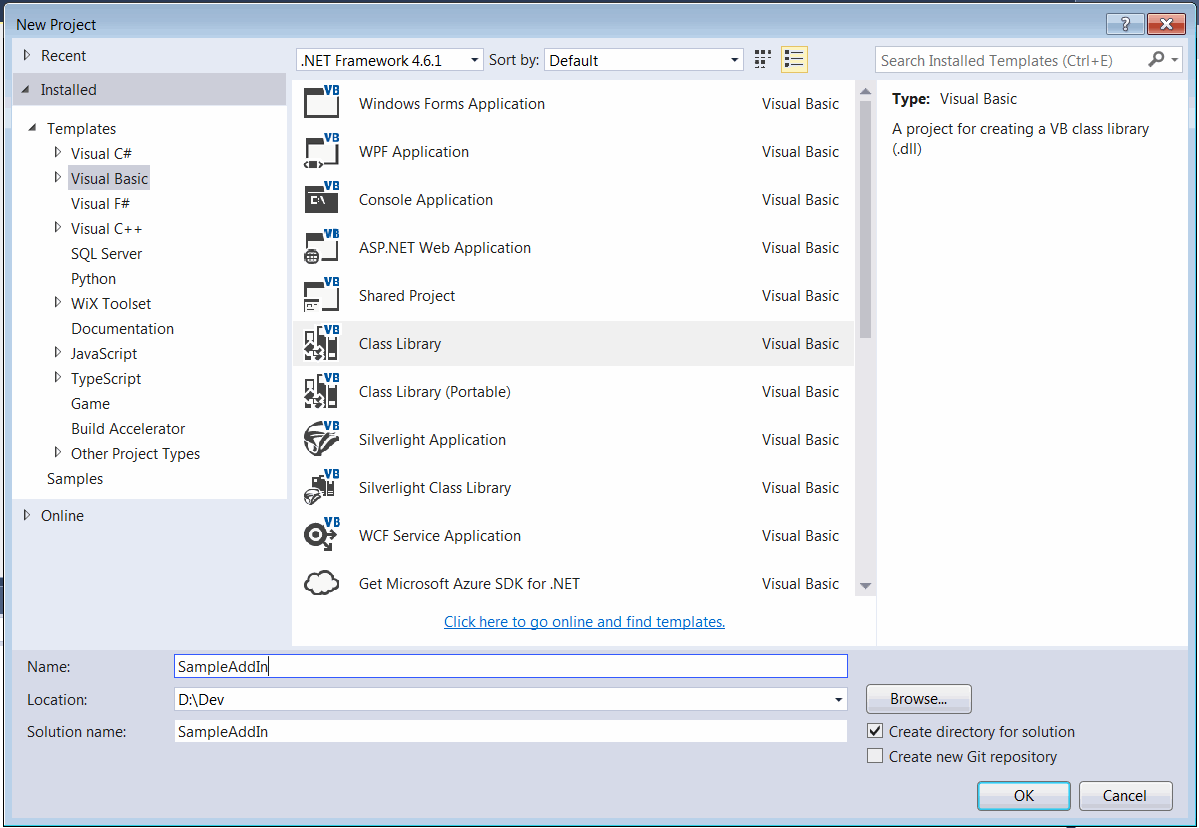 { width=550 }
{ width=550 }
- Add reference to SolidWorks Interop libraries: SolidWorks.Interop.sldworks.dll, SolidWorks.Interop.swconst.dll, SolidWorks.Interop.swpublished.dll. Interop libraries are located at SOLIDWORKS Installation Folder\api\redist for projects targeting Framework 4.0 onwards and SOLIDWORKS Installation Folder\api\redist\CLR2 for projects targeting Framework 2.0 and 3.5.
If project targeting Framework 4.0 I would recommend setting the Embed Interop Types option for all SOLIDWORKS interop dlls to false. In some cases embedded interop libraries causing type casting issues which affects functionality and can result to crash.
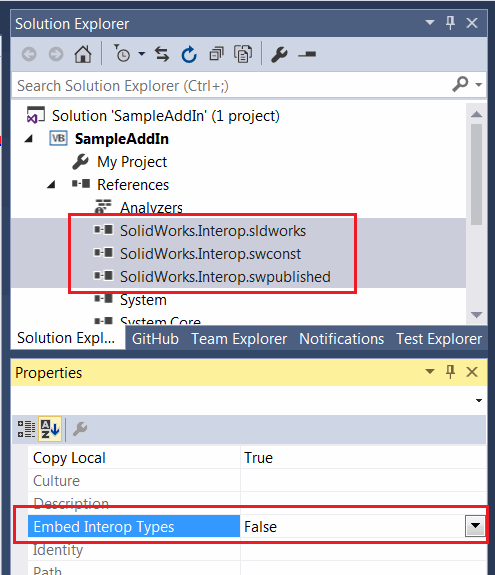 { width=350 }
{ width=350 }
- Add a public class with a user friendly name which will represent the add-in. This class must be public and COM-visible. I would recommend to decorate the class with ComVisibleAttribute and GuidAttribute to expose the type to COM and assign the permanent Global Unique Identifier (GUID):
<ComVisible(True)>
<Guid("799707B3-1632-469F-B294-EC05A5FBFFC8")>
Public Class MySampleAddin
Implements ISwAddin
...
End Class
Avoid selecting Make assembly COM-Visible option in the project settings to expose types to COM and only mark required classes as COM visible with the attributes described above.
- Add-in dll must be registered with /codebase flag. Register for COM interop options available in the project setting doesn't use this option while registering and not suitable in this case, furthermore this option would register the type in the 32-bit registry while SOLIDWORKS requires the entries in 64-bit registry. Instead add the post build action as follows:
"%windir%\Microsoft.NET\Framework64\v4.0.30319\regasm" /codebase "$(TargetPath)"
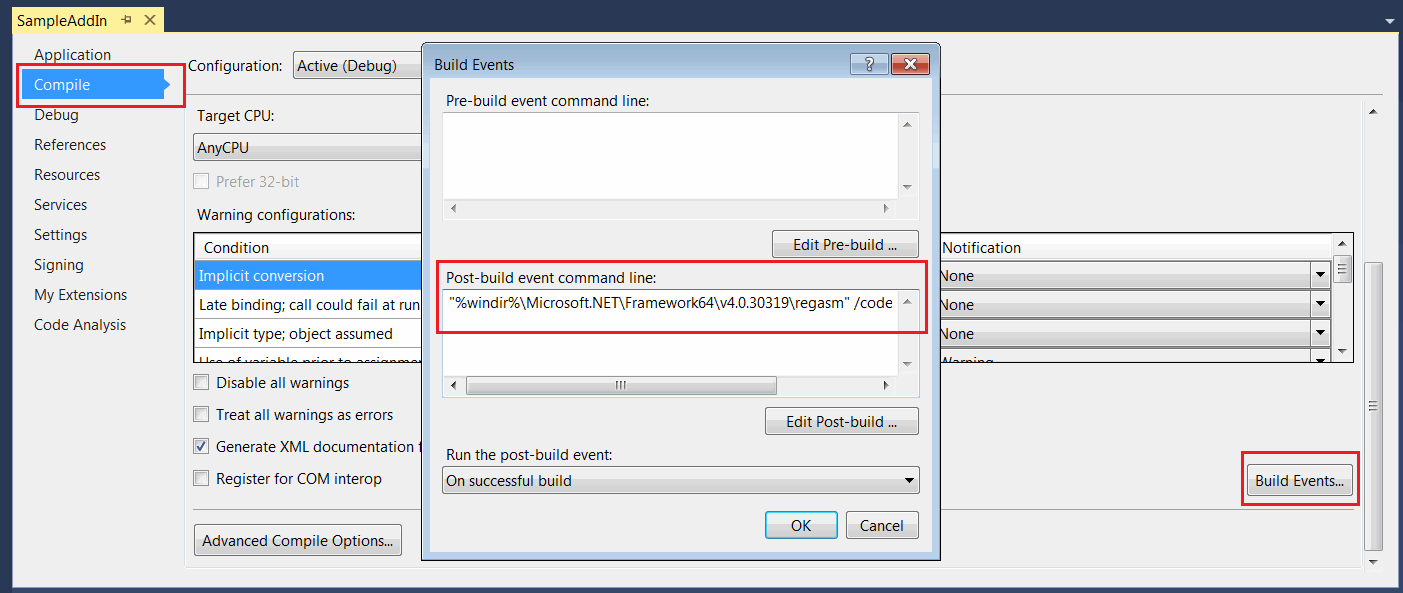
This would ensure the proper registration after each compilation of the add-in project.
- For the enhanced debugging experience I would recommend to specify the full path to SOLIDWORKS as an external application in project settings.
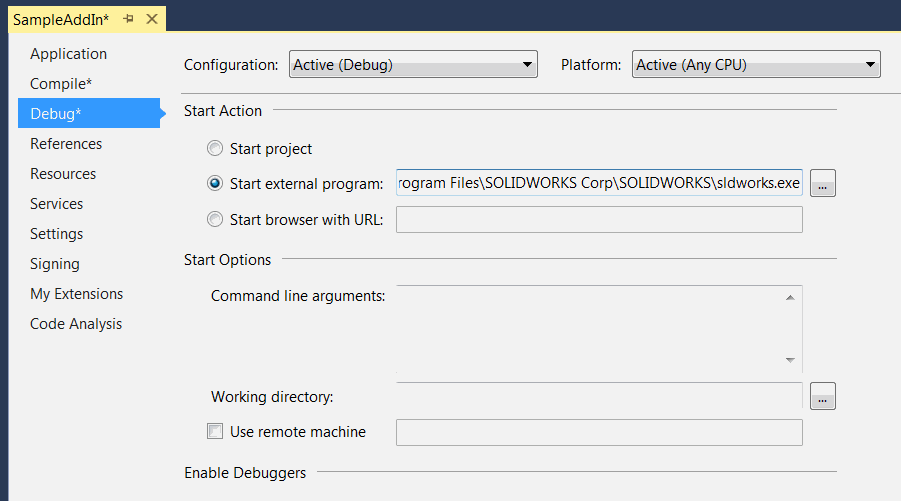
This would automatically start SOLIDWORKS by pressing green run button or F5 key and attach the debugger from the Visual Studio.
Registry information needs to be added to SOLIDWORKS registry branch to make it visible for the application. To simplify the process this information can be automatically added and removed when dll is registered and unregistered as COM object by defining the functions and decorating them with ComRegisterFunctionAttribute and ComUnregisterFunctionAttribute attributes.
Copy paste the code for the add-in as shown below and compile the project
Imports SolidWorks.Interop.sldworks
Imports SolidWorks.Interop.swpublished
Imports System
Imports System.ComponentModel
Imports System.Diagnostics
Imports System.Linq
Imports System.Runtime.InteropServices
<ComVisible(True)>
<Guid("799707B3-1632-469F-B294-EC05A5FBFFC8")>
<DisplayName("Sample Add-In")>
<Description("Sample 'Hello World' SOLIDWORKS add-in")>
Public Class MySampleAddin
Implements ISwAddin
Private Const ADDIN_KEY_TEMPLATE As String = "SOFTWARE\SolidWorks\Addins\{{{0}}}"
Private Const ADDIN_STARTUP_KEY_TEMPLATE As String = "Software\SolidWorks\AddInsStartup\{{{0}}}"
Private Const ADD_IN_TITLE_REG_KEY_NAME As String = "Title"
Private Const ADD_IN_DESCRIPTION_REG_KEY_NAME As String = "Description"
#Region "Registration"
<ComRegisterFunction>
Public Shared Sub RegisterFunction(ByVal t As Type)
Try
Dim addInTitle = ""
Dim loadAtStartup = True
Dim addInDesc = ""
Dim dispNameAtt = t.GetCustomAttributes(False).OfType(Of DisplayNameAttribute)().FirstOrDefault()
If dispNameAtt IsNot Nothing Then
addInTitle = dispNameAtt.DisplayName
Else
addInTitle = t.ToString()
End If
Dim descAtt = t.GetCustomAttributes(False).OfType(Of DescriptionAttribute)().FirstOrDefault()
If descAtt IsNot Nothing Then
addInDesc = descAtt.Description
Else
addInDesc = t.ToString()
End If
Dim addInkey = Microsoft.Win32.Registry.LocalMachine.CreateSubKey(String.Format(ADDIN_KEY_TEMPLATE, t.GUID))
addInkey.SetValue(Nothing, 0)
addInkey.SetValue(ADD_IN_TITLE_REG_KEY_NAME, addInDesc)
addInkey.SetValue(ADD_IN_DESCRIPTION_REG_KEY_NAME, addInTitle)
Dim addInStartupkey = Microsoft.Win32.Registry.CurrentUser.CreateSubKey(String.Format(ADDIN_STARTUP_KEY_TEMPLATE, t.GUID))
addInStartupkey.SetValue(Nothing, Convert.ToInt32(loadAtStartup), Microsoft.Win32.RegistryValueKind.DWord)
Catch ex As Exception
Console.WriteLine("Error while registering the addin: " & ex.Message)
End Try
End Sub
<ComUnregisterFunction>
Public Shared Sub UnregisterFunction(ByVal t As Type)
Try
Microsoft.Win32.Registry.LocalMachine.DeleteSubKey(String.Format(ADDIN_KEY_TEMPLATE, t.GUID))
Microsoft.Win32.Registry.CurrentUser.DeleteSubKey(String.Format(ADDIN_STARTUP_KEY_TEMPLATE, t.GUID))
Catch e As Exception
Console.WriteLine("Error while unregistering the addin: " & e.Message)
End Try
End Sub
#End Region
Private m_App As ISldWorks
Public Function ConnectToSW(ByVal ThisSW As Object, ByVal Cookie As Integer) As Boolean Implements ISwAddin.ConnectToSW
m_App = TryCast(ThisSW, ISldWorks)
m_App.SendMsgToUser("Hello World!")
Return True
End Function
Public Function DisconnectFromSW() As Boolean Implements ISwAddin.DisconnectFromSW
Return True
End Function
End Class
- You can ignore the following warning displayed in the Visual Studio window while compilation.
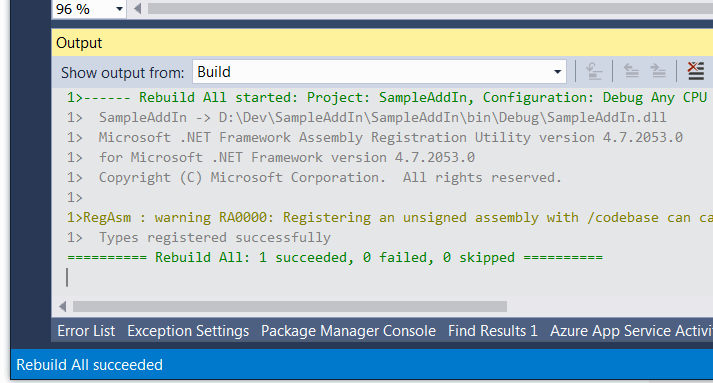 { width=450 }
{ width=450 }
- Run SOLIDWORKS and the Hello World message box is displayed on start.
The above code can be simplified as shown below with a help of xCAD.NET Framework framework:
<Title("Sample Add-In")>
<Description("Sample 'Hello World' SOLIDWORKS add-in")>
<ComVisible(True), Guid("799707B3-1632-469F-B294-EC05A5FBFFC8")>
Public Class MySampleAddIn
Inherits SwAddInEx
Public Overrides Sub OnConnect()
End Sub
End Class