Wait for user selection in document using SOLIDWORKS API
This article describes two approaches of waiting for the object selection in SOLIDWORKS document using SOLIDWORKS API in VBA macro.
For both approaches specify the filter to wait selection for at the beginning of the macro. Available filter values defined in the swSelectType_e enumeration
Const FILTER As Integer = swSelectType_e.swSelEDGES
Block the thread waiting for selection
This approach loops the selected objects and blocks the current thread until the required selection is done. DoEvents function is called in each iteration to continue message queue so SOLIDWORKS window is not locked
- Run the macro
- Select edge (or the object specified in the filter)
{ width=250 }
- Macro stops execution and the reference of swObject is set to the selected element
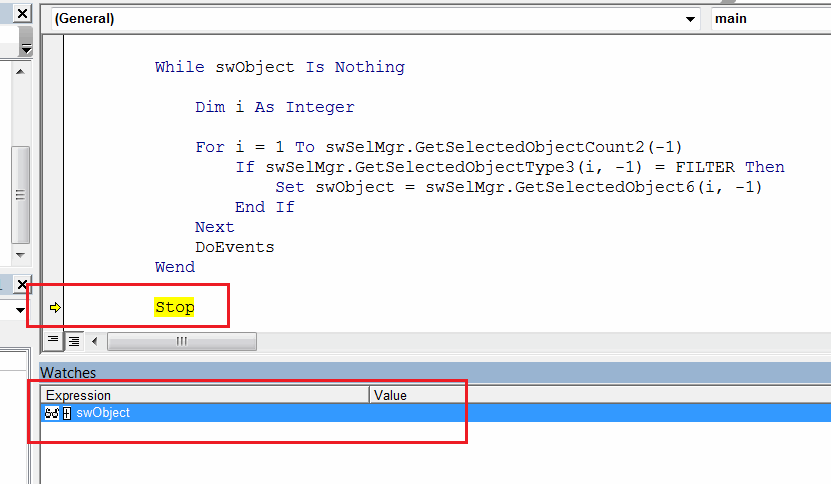 { width=550 }
{ width=550 }
Const FILTER As Integer = swSelectType_e.swSelEDGES
Dim swApp As SldWorks.SldWorks
Sub main()
Set swApp = Application.SldWorks
Dim swModel As SldWorks.ModelDoc2
Set swModel = swApp.ActiveDoc
If Not swModel Is Nothing Then
swModel.ClearSelection2 True
Dim swSelMgr As SldWorks.SelectionMgr
Set swSelMgr = swModel.SelectionManager
Dim swObject As Object
While swObject Is Nothing
Dim i As Integer
For i = 1 To swSelMgr.GetSelectedObjectCount2(-1)
If swSelMgr.GetSelectedObjectType3(i, -1) = FILTER Then
Set swObject = swSelMgr.GetSelectedObject6(i, -1)
End If
Next
DoEvents
Wend
Stop
Else
MsgBox "Please open the model"
End If
End Sub
Handling the selection event
This approach uses the SOLIDWORKS notifications to handle the selection. This is more preferable option as it doesn't block the main thread, however this option requires adding of class module and additional synchronization (depending on the requirements) as events are handled asynchronously.
- Create macro module and class module as shown below
- Run macro and select edge (or the object specified in the filter)
- Similar to the previous approach code stops after the selection and the reference of swObject is set to the selected element
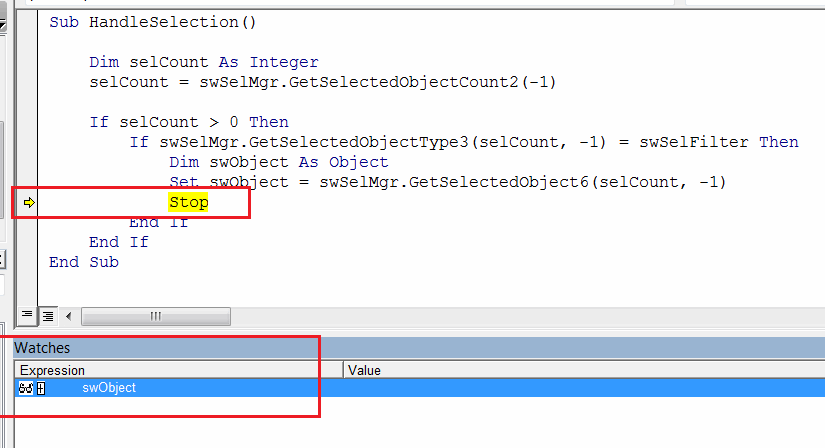 { width=550 }
{ width=550 }
Macro Module
Const FILTER As Integer = swSelectType_e.swSelEDGES
Dim swApp As SldWorks.SldWorks
Dim swEventsListener As EventsListener
Sub main()
Set swApp = Application.SldWorks
Dim swModel As SldWorks.ModelDoc2
Set swModel = swApp.ActiveDoc
If Not swModel Is Nothing Then
Set swEventsListener = New EventsListener
swEventsListener.WaitForSelection swModel, FILTER
Else
MsgBox "Please open the model"
End If
End Sub
EventsListener Class Module
Dim WithEvents swPart As SldWorks.PartDoc
Dim WithEvents swAssy As SldWorks.AssemblyDoc
Dim WithEvents swDraw As SldWorks.DrawingDoc
Dim swModel As SldWorks.ModelDoc2
Dim swSelMgr As SldWorks.SelectionMgr
Dim swSelFilter As Integer
Sub WaitForSelection(model As SldWorks.ModelDoc2, selFilter As Integer)
Set swModel = model
swSelFilter = selFilter
Set swSelMgr = swModel.SelectionManager
If TypeOf model Is SldWorks.PartDoc Then
Set swPart = model
ElseIf TypeOf model Is SldWorks.AssemblyDoc Then
Set swAssy = model
ElseIf TypeOf model Is SldWorks.DrawingDoc Then
Set swDraw = model
End If
End Sub
Private Function swPart_NewSelectionNotify() As Long
HandleSelection
End Function
Private Function swAssy_NewSelectionNotify() As Long
HandleSelection
End Function
Private Function swDraw_NewSelectionNotify() As Long
HandleSelection
End Function
Sub HandleSelection()
Dim selCount As Integer
selCount = swSelMgr.GetSelectedObjectCount2(-1)
If selCount > 0 Then
If swSelMgr.GetSelectedObjectType3(selCount, -1) = swSelFilter Then
Dim swObject As Object
Set swObject = swSelMgr.GetSelectedObject6(selCount, -1)
Stop
End If
End If
End Sub